In past, Comment box is appeared as link "Post a Comment". At present, comment box could appear below entry Post.
Do you want to change it? Here are the tips
1. Login to http://draft.blogger.com, not blogger.com.
2. Then choose "Setting" menu --> "Comments". Change "Comment Form Placement" into "Embedded below post" with check it in checkbox.
3. Then click "Save Settings".
Now look at to your blog and click any Entry you-ve made. If comment box was appeared, you are successfull to do that. If doesn't appeared, try to change HTML code like the next tips below. Some blogs have different template, so the result is also differ. There are the next tips.
4. Go to "Layout" menu and "Edit HTML"
5. Make check mark to "Expand Widget Template" Check Box
6. Find this code velow
<p class='comment-footer'>
<a expr:href='data:post.addCommentUrl' expr:onclick='data:post.addCommentOnclick'>
<data:postCommentMsg/></a>
</p>
</b:if>
7. Change it with code below
Write HTML code in your Blog Post
<p class='comment-footer'>
<b:if cond='data:post.embedCommentForm'>
<b:include data='post' name='comment-form'/>
<b:else/> <b:if cond='data:post.allowComments'>
<a expr:href='data:post.addCommentUrl' expr:onclick='data:post.addCommentOnclick'>
<data:postCommentMsg/></a>
</b:if> </b:if> </p> </b:if>
8. Now Save your template
Just look to your blog, and I think now you're really successful to do that.
1.22.2010
Subscribe to:
Post Comments (Atom)

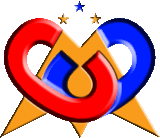

No comments:
Post a Comment